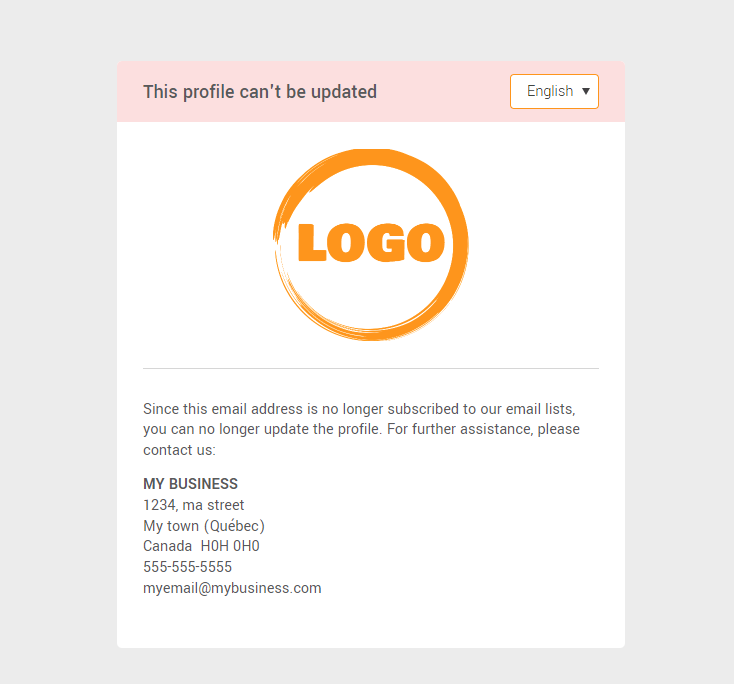In this article:
Before starting
Update profile forms can only be used by your subscribers via a mailing sent through your account.
How to add an update profile form link in the body of a template
Learn how to add it:
- In a predrawn or smart template with the drag-and-drop template editor
- In a template created with the HTML editor
In a predrawn or smart template with the drag-and-drop template editor
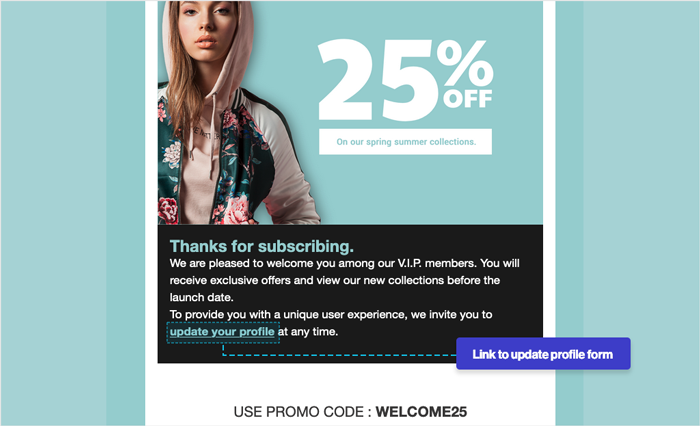
To add an update profile link:
- Open your template in edit mode ( menu > > Edit) or create a new template ().
Learn how to edit a template >
Learn how to create a new template > - Insert your mouse cursor in the text block where you want to add a button or a link to your update profile form.
Learn how to add a block >
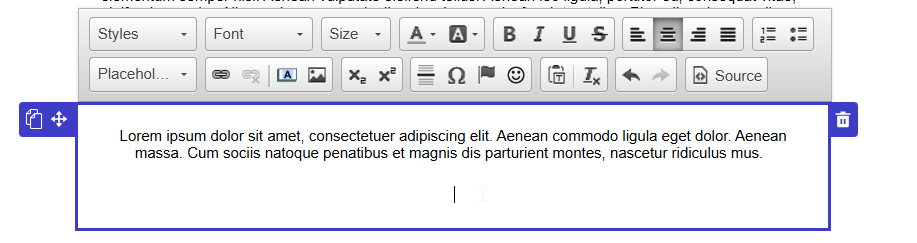
- In the toolbar above the text block, open the Placeholders drop-down list and choose Update profile form.
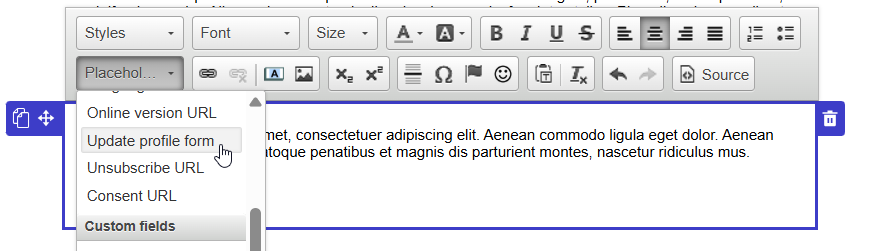
- Then select the form you want to add the link to, enter the text you want to display on the call to action (e.g., Update your profile) and select whether you prefer a button or a text link.
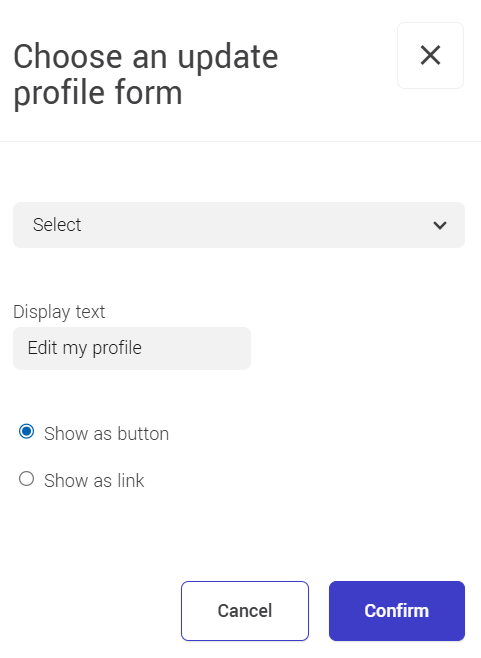
- Click Confirm to add the link or button. If need be, you can customize the colour of your link or the appearance of your button.
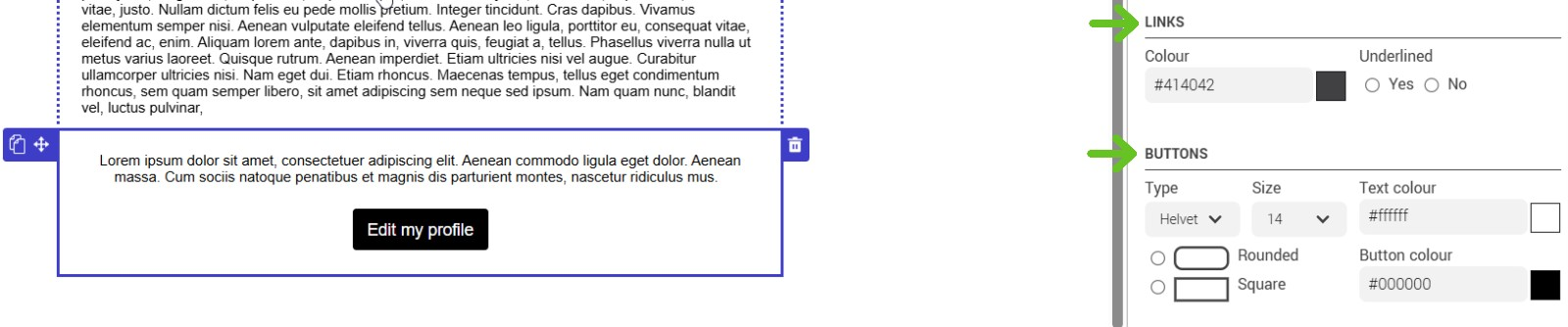
- Don't forget to save your changes. Want to test your form? Learn how >
In a template created with the HTML editor
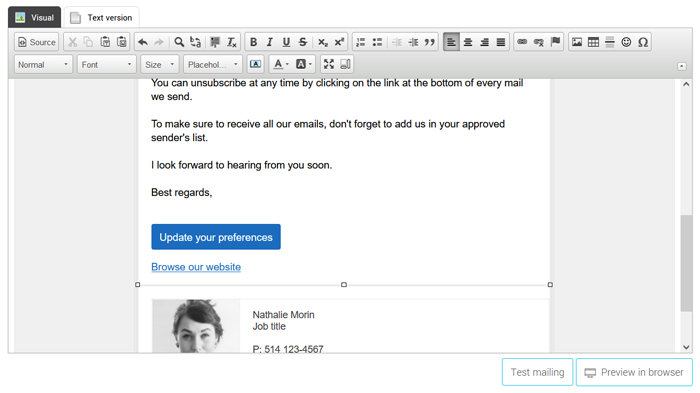
To add an update profile link:
- Open your template in edit mode ( menu > > Edit) or create a new template ().
Learn how to edit a template > - Insert your mouse cursor where you want to add a button or a link to your update profile form.
- In the toolbar above the text block, open the Placeholders drop-down list and choose Update profile form.
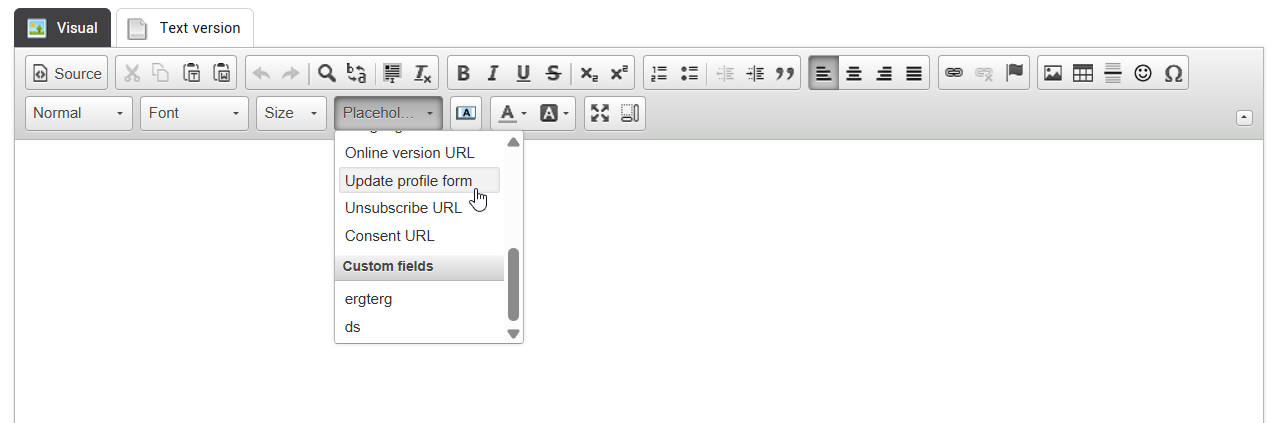
- Then select the form you want to add the link to, enter the text you want to display on the call to action (e.g., Update your profile) and select whether you prefer a button or a text link.
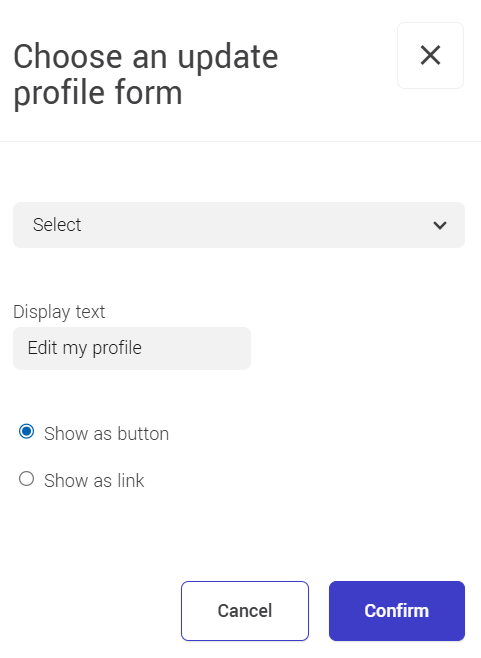
- Click Confirm to add the link or the button in your template. Don't forget to save your changes.
How to add an update profile link in your email footer
In step 5 (Email footer options) of your mailing setup, enable the option Display an update profile link.
Then, open the drop-down list and select the form to associate with the update profile link in your email footer.
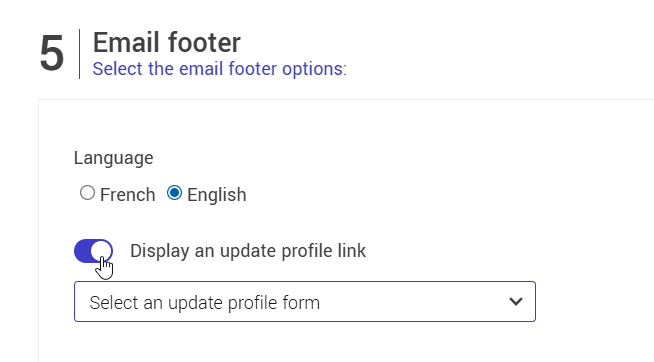
Learn how to plan a mailing >
Frequently asked questions
- How to test my update profile form?
- Can I use an English form in a French email?
- What happens when contacts modify their email address?
- What happens if unsubscribed or deleted contacts click to update their profile?
- What happens when contacts check the option to unsubscribe while updating their profile?
- Can a friend modify the profile of a subscriber?
- Can a friend subscribe through an update profile form?
- What happens if I share the online version of an email containing an update profile link?
- How to view an update profile form statistics?
- My contact has updated their profile, but the update date has not changed. Why did this happen?
- How to add my logo and customize the button colours in the page and email to get an update profile link?
How to test my update profile form?
To test your form, you need to send a mailing to a test group. Learn more >
Can I use a French form in an English email?
Yes, you can even add multiple forms, in different languages, to the body of your template. However, if you want to add an update profile link in your email footer, you can only choose one form to appear there. We therefore advise you to choose one that has the same language as the email footer.
For example, if you are not sure of your contacts' preferred language, you could include a small section in your template where you indicate in French (if your mailing is in English) a message like: Prefer to receive our emails in French? Update your profile now. And then you add a call to action to a French update profile form.
What happens when contacts modify their email address?
Their previous email address will be unsubscribed so that you don't send them more emails to the wrong address by mistake. A new contact details will be created with the new email address, using the same information as the previous contact and the new subscribers will be added in the same groups, unless the contact had modified them at the same time as the change of address. Only the statistics, consent and history will not be kept in the new contact details. However, you will be able to access this information via a link in the new contact's history.
What happens if unsubscribed or deleted contacts click to update their profile?
They will be redirected to a page displaying a message that it is impossible to update their profile
What happens when contacts check the option to unsubscribe while updating their profile?
The contacts will be automatically removed from all your groups and classified as unsubscribed. They will then be asked if they wish to leave a reason for unsubscribing. They will also receive an unsubscribe confirmation email. If they unsubscribe by mistake, they will be able to resubscribe via a link in this email.
Can a friend modify the profile of a subscriber?
Yes and no.
Yes, if a contact has forwarded their email to a friend using the traditional transfer option in their email client and you used an update profile form without email verification in your email, the friend could modify your subscriber's profile.
No, if you used an update profile form with email verification or if the subscriber has forwarded the email via the Send to a friend option, the friend should not have access to modify your subscriber's profile. When you use an update profile form with email verification, in order to access the form, we will send an email with the form link to the contact's email address. Subscribers can't access the form directly from their newsletter. When the Send to a Friend feature is used, we disable all the update profile links in the copy of the email sent to the friend.
How to choose the right type of update profile form (with or without email verification) >
Can a friend subscribe through an update profile form?
No, they can't. However, you could add a subscription form link in your update profile form. That way, if friends are searching for a way to subscribe, they will be able to do it.
What happens if I share the online version of an email containing an update profile link?
If you share the online version that you found in the previous mailings section of your account, there is no problem, because the form link will be disabled there. Nothing will happen if people click on it. On the other hand, it is important not to share the online version publicly that can be found directly in a newsletter you received, as it is personalized to the recipient.
Learn how to get the online version of a previous mailing >
How to view an update profile form statistics?
There are two places where you can access your form statistics:
- In your mailing statistics
In your mailing statistics, you'll see how your form performed for this particular email. You'll have access to the number of unique contacts who have updated their profile (i.e., contacts who have saved their responses in the update profile form, regardless of whether or not those they change something in their profile) from this email, including the list of their email address. You'll also have the total of updates made (e.g., a contact may have updated his or her profile multiple times from that mailing).
.png)
- In your forms' listing (via the menu)
You'll see the number of uses (i.e., the total number of times your contacts have saved their responses through this form) and the total number of unique contacts who have updated their profile through this form. You'll even be able to click on the latter number to see a list of these contacts and add them to a group.
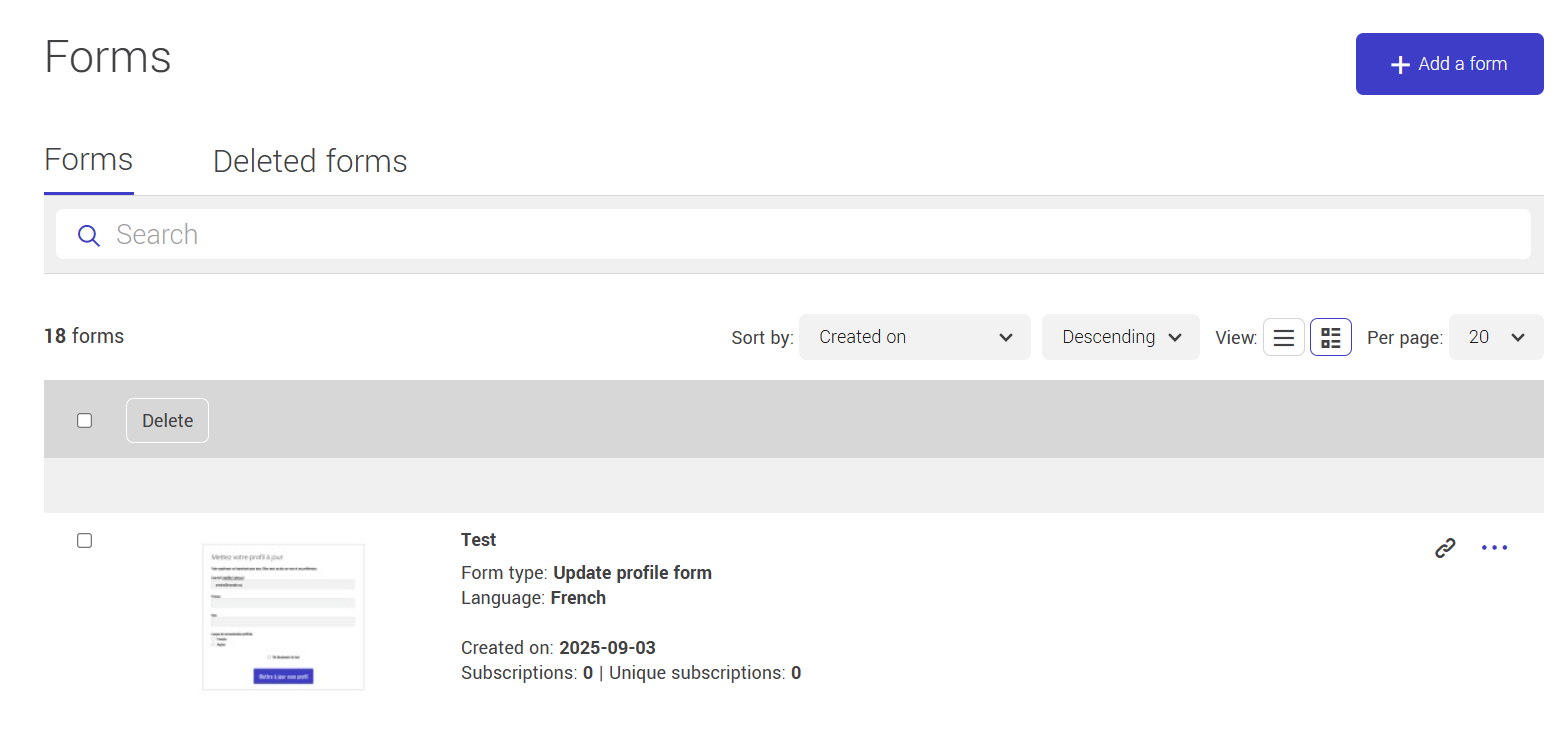
My contact has updated their profile, but the update date has not changed. Why did this happen?
If your subscriber has saved their answers by clicking the confirmation button on their update profile form, but they have not changed any profile information nor the list of groups they are associated with, this will not change their update date. This allows you to sort and easily see which contacts have truly made changes. However, even if he doesn't change anything, every time a contact saves their profile we count this as a use of the form and the event will be added to your contact history.
How to add my logo and customize the button colours in the page and email to get an update profile link?
To learn how to add your logo or customize the colour of the buttons in the confirmation pages and emails, click here.